


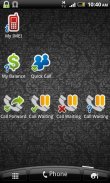
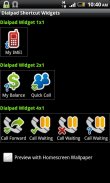

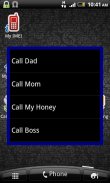
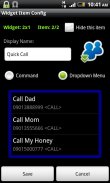
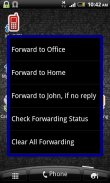


Dialpad Shortcut Widgets

Mô tả của Dialpad Shortcut Widgets
Dialpad Shortcut Widgets – The widgets that provide a shortcut to the Dialpad.
In short, all things you can do with the dialpad, you can create a shortcut on the home screen to make it easy to access, by using this app. You can make a shortcut to call a phone number, shortcut to activate/deactivate or to check the status of the supplementary services like call forwarding, call barring... with a single click. Or you can make a shortcut for the USSD command (e.g for balance checking) or MMI command (Man-Machine Interface, e.g *#06# for IMEI, *#*#4636#*#* …).
There are 3 widgets with different sizes (1x1, 2x1 and 4x1), that provide a total of 7 widget items. However you can practically create unlimited number of items by setting the widget item as the “Dropdown Menu”.
1. Main GUI:
- Here you can see 3 widgets with different sizes.
- Click on the widget item to configure it.
- Click “Preview with Homescreen Wallpaper” check box to see how the widgets will display on the real home screen.
- After configuring the widget items, exit the app and back to the home screen, long tap on the home screen, select Widgets and then select “Dialpad Shortcut 1x1”, “Dialpad Shortcut 2x1” or “Dialpad Shortcut 4x1” to make it usable.
2. “Widget Item Config” GUI:
- Here you can configure the widget item such as name, icon image, icon type.
- You can set the item action when the user taps it on the home screen. Select “Command” radio button and enter command string that immediately executed, or select “Dropdown Menu” to display the menu.
- With the “Dropdown Menu”, you can add the new menu items by select the menu “Add Menu Item”. To edit the existing menu item, click on it. Long click on the menu item to delete it.
- In the Command field, you can enter the phone number (to call a person), the USSD string (e.g for balance checking, ask your mobile operator for the USSD syntax), or the MMI command (e.g *#21# {CALL} for call forwarding status, or *#06# for the IMEI...)
- Select the {CALL} check box if you want to enter the command string in the dialpad followed by pressing the “Call” button. Otherwise leave it unchecked.
- Select “Hide this item” to make the item invisible.
For the MMI Command reference, please use my app “Advanced Call Settings” on the Google Play (https://play.google.com/store/apps/details?id=org.vndnguyen.advcallsettings) and switch to the “Reference Mode” (menu Operation - Reference Mode), select the appropriate services to get an MMI command.
Any comment or suggestion are very welcome. Please visit:
<a href="https://www.google.com/url?q=https://www.google.com/url?q%3Dhttp://forum.xda-developers.com/showthread.php?t%253D2069948%26sa%3DD%26usg%3DAFQjCNGW0yLQVIJuHGtyK059A1Bf2Krj0g&sa=D&usg=AFQjCNF1R-gbo6s9zX8UzGYN5PDaDIHwHg" target="_blank">http://forum.xda-developers.com/showthread.php?t=2069948</a>
v1.1.5:
- Add Android Hidden Codes, Phone Manufacturer's Hidden Codes and VinaPhone USSD Commands in the Command Reference menu.
</div> <div jsname="WJz9Hc" style="display:none">Bàn phím quay số tắt Widget - Các vật dụng cung cấp một phím tắt cho Dialpad.
Trong ngắn hạn, tất cả mọi thứ bạn có thể làm với bàn phím quay số, bạn có thể tạo một shortcut trên màn hình chủ để làm cho nó dễ dàng để truy cập, bằng cách sử dụng ứng dụng này. Bạn có thể tạo shortcut để gọi một số điện thoại, phím tắt để kích hoạt / tắt hoặc để kiểm tra tình trạng của các dịch vụ bổ sung như chuyển tiếp cuộc gọi, chặn cuộc gọi ... với một nhấp chuột duy nhất. Hoặc bạn có thể tạo shortcut cho các lệnh USSD (ví dụ như kiểm tra số dư) hoặc MMI lệnh (Man-Machine Interface, ví dụ: * # 06 # cho IMEI, * # * # 4636 # * # * ...).
Có 3 vật với kích cỡ khác nhau (1x1, 2x1 và 4x1), cung cấp tổng cộng 7 bài widget. Tuy nhiên, bạn thực tế có thể tạo ra số lượng không giới hạn các mục bằng cách thiết lập mục phụ tùng là "Dropdown Menu".
. 1 giao diện chính:
- Ở đây bạn có thể thấy 3 widget với các kích thước khác nhau.
- Click vào mục widget để cấu hình nó.
- Click vào "Xem trước Màn hình chính nền với" hộp kiểm tra để xem cách các vật dụng sẽ hiển thị trên màn hình chủ thực sự.
- Sau khi cấu hình các mục widget, thoát khỏi ứng dụng và trở lại màn hình chủ, vòi dài trên màn hình chủ, chọn Widgets và sau đó chọn "Dialpad Shortcut 1x1", "Dialpad Shortcut 2x1" hoặc "Dialpad Shortcut 4x1" để làm cho nó có thể sử dụng .
. 2 "Widget mục Config" GUI:
- Ở đây bạn có thể cấu hình các mục tiện ích như tên, hình ảnh biểu tượng, loại biểu tượng.
- Bạn có thể thiết lập các hành động mục khi người dùng vòi nó trên màn hình chủ. Chọn "Command" nút radio và nhập vào chuỗi lệnh ngay lập tức thực hiện, hoặc chọn "Dropdown Menu" để hiển thị menu.
- Với "Dropdown Menu", bạn có thể thêm các mục trình đơn mới bằng cách chọn menu "Add Menu Item". Để chỉnh sửa các mục trình đơn hiện tại, nhấp chuột vào nó. Dài bấm vào mục trình đơn để xóa nó.
- Trong trường Command, bạn có thể nhập số điện thoại (để gọi một người), chuỗi USSD (ví dụ như kiểm tra số dư, yêu cầu nhà điều hành điện thoại di động của bạn cho cú pháp USSD), hoặc lệnh MMI (ví dụ: * # 21 # {CALL } cho tình trạng chuyển tiếp cuộc gọi, hoặc * # 06 # cho IMEI ...)
- Chọn {} CALL hộp kiểm nếu bạn muốn nhập vào chuỗi lệnh trong bàn phím quay số theo sau bằng cách nhấn vào "Call" nút. Nếu không để nó không được kiểm soát.
- Chọn "ẩn mặt hàng này" để làm cho sản phẩm vô hình.
Để tham khảo MMI Command, hãy sử dụng ứng dụng của tôi "Advanced Call Settings" trên Google Play (https://play.google.com/store/apps/details?id=org.vndnguyen.advcallsettings) và chuyển sang "tham khảo chế độ "(menu hoạt động - Chế độ tham khảo), chọn dịch vụ phù hợp để có được một lệnh MMI.
Bất kỳ bình luận hoặc gợi ý rất hữu ích. Vui lòng truy cập:
<a href="https://www.google.com/url?q=http://forum.xda-developers.com/showthread.php?t%3D2069948&sa=D&usg=AFQjCNGW0yLQVIJuHGtyK059A1Bf2Krj0g" target="_blank">http://forum.xda-developers.com/showthread.php?t=2069948</a>
v1.1.5:
- Thêm Android Hidden mã, mã số điện thoại ẩn của nhà sản xuất và những lệnh USSD VinaPhone trong menu Command tham khảo.</div> <div class="show-more-end">

























